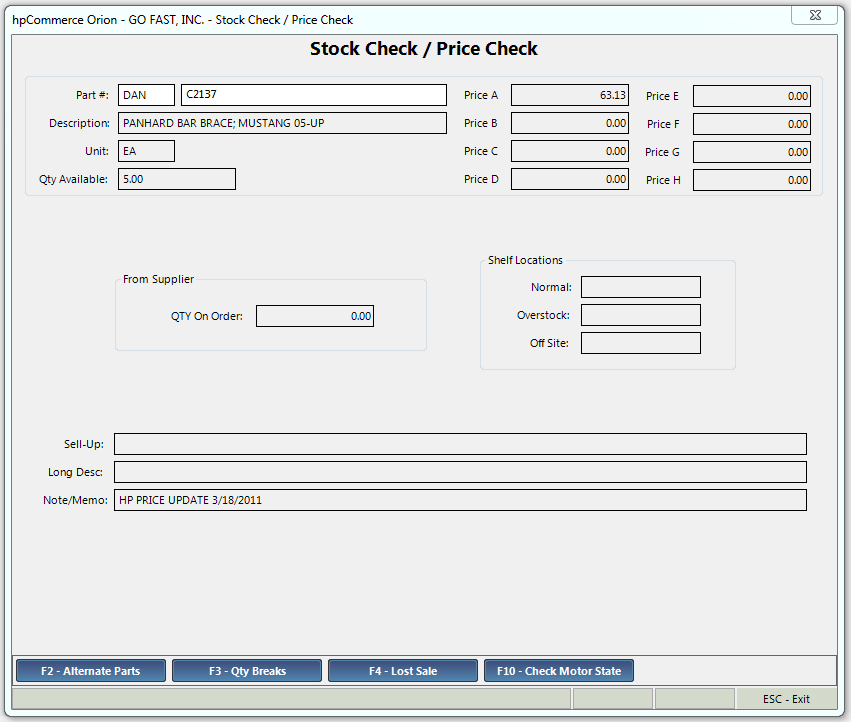
|
Menu Path from Main Menu |
D |
|
Overview |
From the Stock Check / Price Check menu, you can quickly check the price and availability of an item. You can also verify:
|
|
Field |
Description |
|
Part # |
The PLC followed by the part number |
|
Description |
A description of the part |
|
Unit |
The unit of measure |
|
Qty Available |
The available quantity of a given part |
|
Price A – H |
Prices for each pricing level |
|
Qty on Order |
Shows the number on order for a given part |
|
Shelf Locations |
Detailed information on the location of a given part |
|
Sell-Up |
A prompt message for salespeople to ask customers for additional information |
|
Long Desc |
A longer description for the part |
|
Note/Memo |
Additional notes on the part |
|
Function Key |
Description |
|
Display a list of Alternate Parts for the selected part | |
|
Display Quantity Price Breaks set for the selected part | |
|
Record a lost sale. | |
|
F10 – Check Motor State |
Check the part against Motor State’s database. |