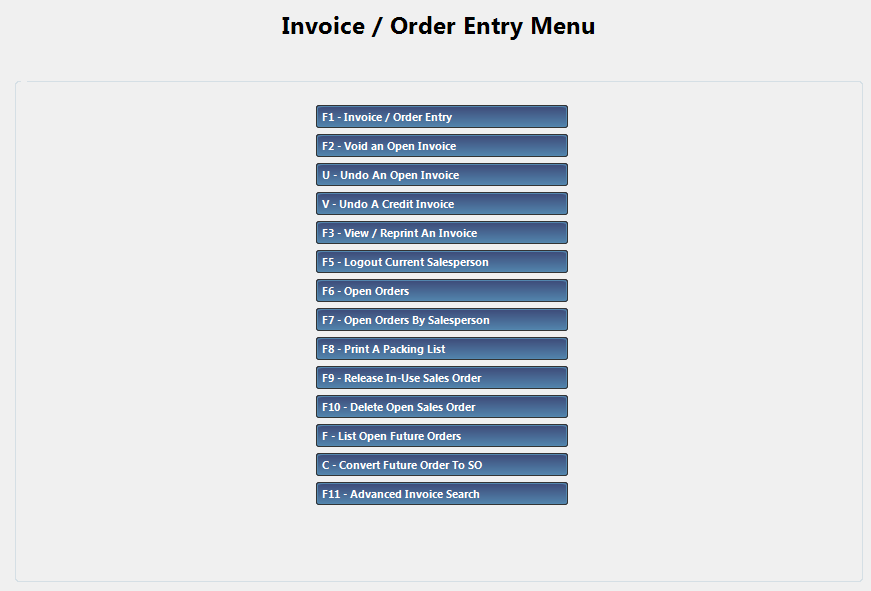
|
Menu Path from Main Menu |
M - G or A |
|
Overview |
The Invoice/Order Entry menu lets you create:
In Orion, the point of sale function is split into two parts. Initially a sales order is created, which commits inventory from the inventory file and moves it from on-hand to committed. A sales order can be saved and then reopened multiple times and modified as needed. Once a sales order is completed and all items on the sales order have been finalized, it can be turned into an invoice. Once the sales order has been turned into an invoice, the inventory is removed from committed and is no longer available in the system.
An invoice can be...
If a customer is returning parts, then a credit invoice can be created by entering negative order and shipping quantities on a sales order. This will put the items back into inventory and credit the customer's account.
It is possible to add new customers and new parts via the order entry screen. This prevents the user from having to exit an order to perform these functions. |
|
Function Key |
Description |
|
Create or edit a Sales Order | |
|
Void an open invoice | |
|
Reopen an invoice into a Sales Order | |
|
Reopen a credit invoice into a Sales Order | |
|
View an invoice | |
|
Log out the current salesperson | |
|
View a list of open Sales Orders | |
|
View a list of open Sales Orders by salesperson | |
|
Print packing slip for an invoice | |
|
Release an in-use Sales Order | |
|
Delete an open Sales Order | |
|
View a list of open future Sales Orders | |
|
Convert a future order into a Sales Order | |
|
View a searchable list of invoices |